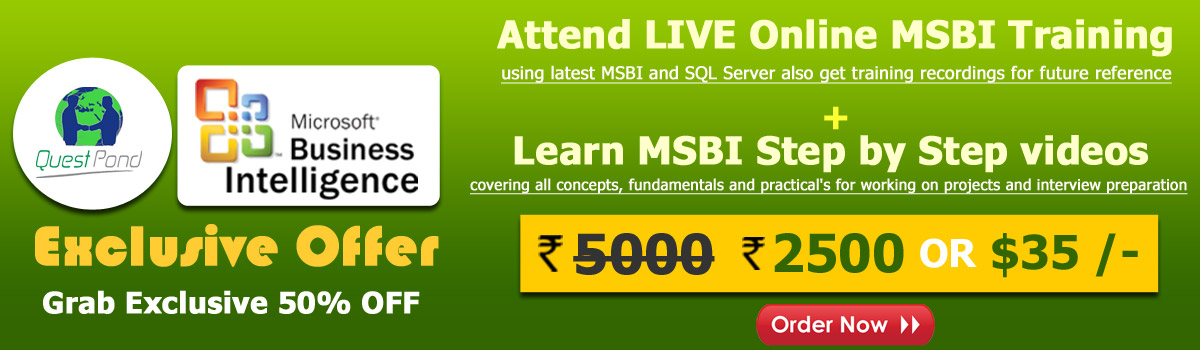
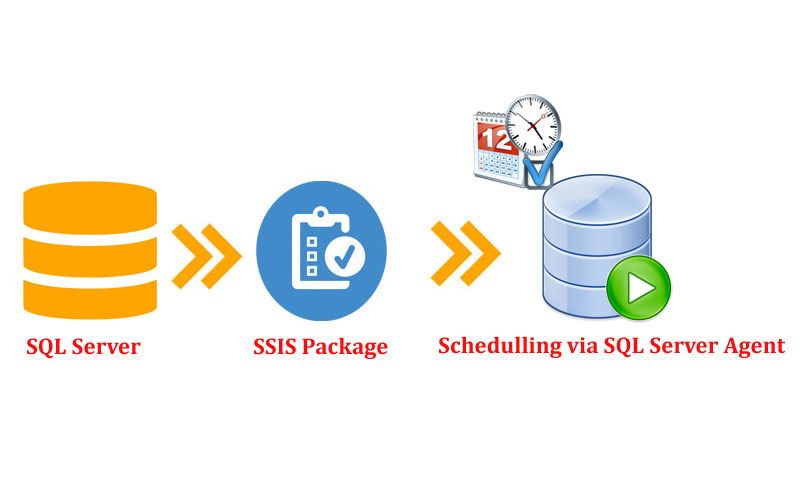
Hey #MSBI seeker's a warm welcome to everyone to yet another article on #msbistepbystep. I'm your regular host Gurunath S.Dogi.
For new newcomers : We are #Questpond an e-learning firm with more than 20 yrs of experience in teaching .NET and other new technologies. If you want to start #msbi via traning feel free to ping ur on the below mentioned details or we do have self-learning materials in the price section Check price here.
For new beginners we recommend to go for personal training via online (SKYPE / Microsoft Live Meeting) or Offline at our Andheri, Mumbai - India trainign center.
Today, In our previous article we learnt how to deploy SSIS package to sql server. Here in this session we will learn how to do scheduling SSIS package from sql server agent or running deployed SSIS Package automatically via SQL Server Agent.
In this article we will be using example from our previous posted article i.e How to deploy SSIS package to SQL Server so if you have directly landed on this article, request you read previous article and then start reading this article.
This is pretty simple article in this we are just scheduling deployed SSIS package using SQL Server Agent. So make sure your project well deployed and executing properly under "Integration Services Catalogs -> SSISDB" with an up and running SQL Server Agent.
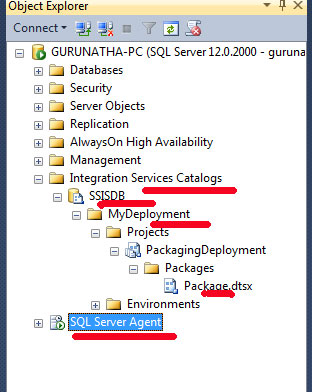
As you see from above image we have our properly executed SSIS package deployed under SSISDB -> MyDeployment folder and our package named it as "Package.dtsx". SQL Server Agent has green sign so it means it is up and running properly. So before doing step by step example make sure everything is in place. If any doubts or errors kindly feel free to touch base with me.
Step 1
Create a SSIS project and deploy to SQL Server under SSISDB as an example shown in our previous article Click here for more info.
Step 2
SQL Server Agent : It is a component of Microsoft SQL Server and it uses SQL Server to store job information. It is kind of background process tool to handle schedules jobs and other automated task. In simple words it runs scheduled background job continuously.
So now we will schedule our package.dtsx as a job to SQL Server Agent to run this task automatically.
In order to schedule a job in SQL Server Agent, Open SQL Server Agent -> right click on Jobs -> Create a New Job -> Form Module Opens -> Enter Job Name.
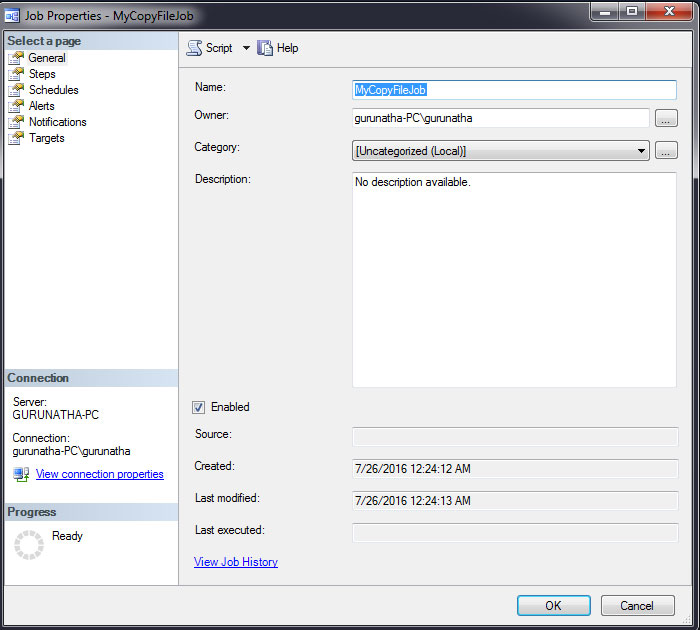
Step 3
Now in the same form module if see on left hand side there is menu in that select steps -> Click on New button. Here we need to specify what task we want to schedule.
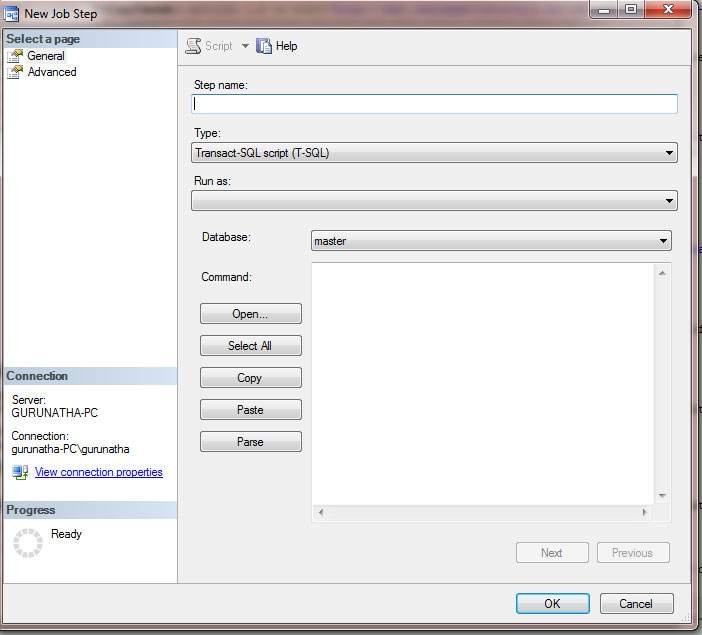
Just specify nice name and in the type -> Select SQL Integration Service Package why because we want to schedule integration service package -> in the server text select appropriate server name -> and in the package column select your deployed package as shown in below image.
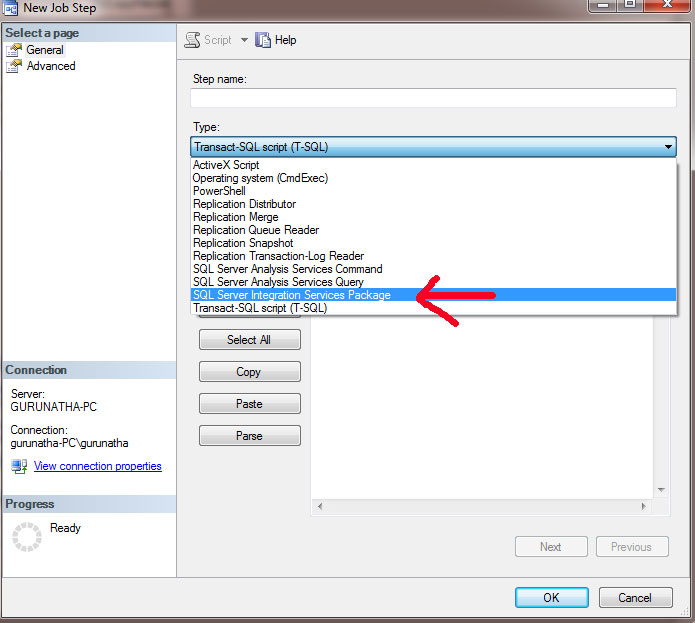
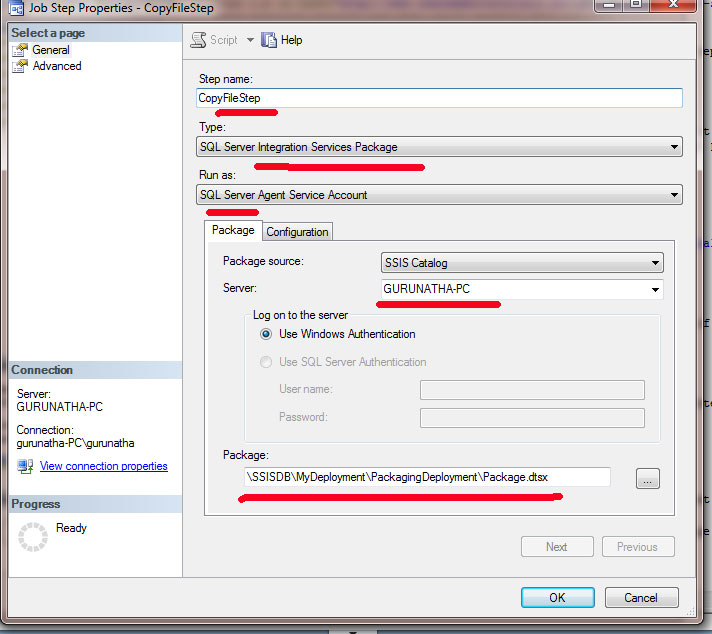
Step 4
Here in this step go to -> Schedule which should be under "Steps menu link" -> New Button and Give nice name and schedule date time and other parameters as per your requirement like when you want to run (Daily/Weekly) and Schedule type so on.
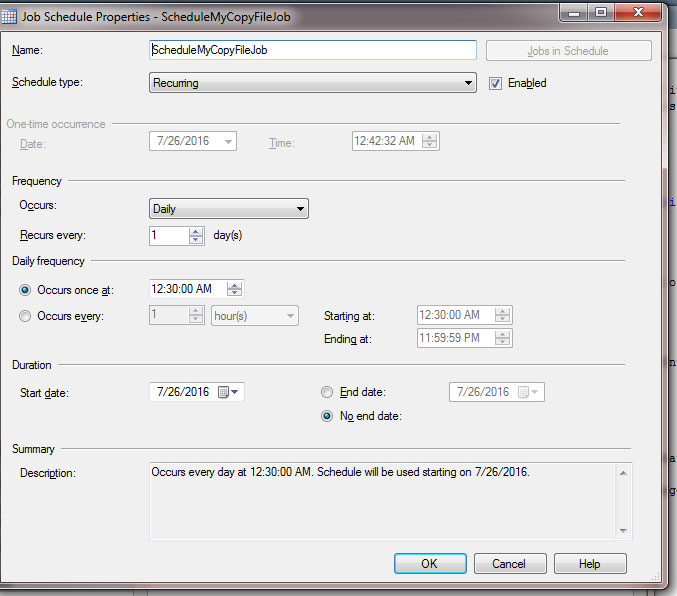
Hope you enjoyed this article in was very short and sweet article in our upcoming article we will try to cover parameters. If you like this article kindly share it with your friends and for any doubts or queries feel free to touch base with us anytime.
Order only MSBI self-study learning video materials which are available with customized package costing 999 INR/15$. Click this link here to see details and order it.